Any specific JP stuff you’re getting rid of?
yes. that’s why you can use yomichan with android tablets. I am not aware of any other way, so that’s what I was referring to.
Oh right… Idk why my brain thought those were two separate things ![]()
So my kindle is finally giving up the ghost and I’m looking to replace it. It was so old that Japanese didn’t run on it, so I would like to pick up a kindle that does run Japanese as well as English books. It looks like the paperwhite definitely runs Japanese, but I’m not clear if non-paperwhite kindles also run Japanese?
Any feedback on this (and any other aspects of these devices!) would be super appreciated ![]()
Any fairly recent Kindle should allow you to run Japanese no problem, even switch stores.
My kindle is a 7th Generation paperwhite (purchaed in EU and binded to the JP Store), which I replaced the battery myself.
I LOVE this app: GitHub - lrorpilla/jidoujisho: A full-featured immersion language learning suite for mobile.
It’s mostly the eng books tbh. There’s some JPN stuff I will get rid of as I read it, but I haven’t read it yet, so I can’t possibly get rid of it… right…?
I’ve flipped on this. With manga, I absolutely prefer physical. The image quality is often much nicer… especially color pages, covers, etc, and 4-koma series (ex: Bocchi the Rock, New Game, etc), which are larger size and better paper/print quality. The only drawback is unlike w/ tablet, I have to worry about careful handling, reading position, needing to open the pages really wide b/c the images go all the way in, etc. It’s harder to read late at night as well.
With novels, I want to do more physical… though lookups are a lot more annoying, cuz it’s hard not to lose my place (unless I underline w/ a pencil or something?). If it’s not a lot of lookups though, there’s something nice about not having to look at a screen, and not being distracted by apps & notifications.
It’s also really nice having physical volumes on display in my bookcase… especially seeing the spines together and displaying the covers! I’m very deliberate about what I buy though, since digital is so much cheaper, and I don’t need more clutter. I have to be absolutely sure I’ll read it at least once. While I rarely have people over, it’s nice that I could potentially share, lend, gift, resell, etc. (not that I have any local friends who read JP manga, but still…)
Definitely both
Sometimes I buy the physical for books i am 90% sure I will like and ebooks for books i am not sure about and i can dnf easily
At my level with a lot of dictionary look ups I love using my kobo to read because the moment I put down a book to open a dictionary on a phone I get distracted and don’t pick the book back up.
I was reading through all of the excellent free epubs on jgrpg-sakura.com but I found selecting words a bit cumbersome until I found Koreader.
I highly recommend downloading Koreader (for kobo, some kindles, and all android tablets/phones), it works like yomichan where you press and hold the start of the word and picks the whole word accurately and there is also an instant deepL translation available for any highlighted text if the definition doesn’t seem right and you want to double check. It’s also fantastic at displaying PDFs.
I love all the little extra convenient features so even when I don’t need to do as many look-ups I’ll probably stick with an e-reader.
How’s the response time? Because that’s my biggest beef with the e-ink aside from accuracy.
I assume it also has vertical text support, because I didnt’ see it on the git’s repo screenshots.
I might try this on the abandoned kobo I have. There’s no way I’m updating my old Kindle for “purposes”. It’s going to be forever in airplane mode ![]()
By default the long-press is set to 500ms but I put mine at 300ms and it’s so fast and snappy, you can change this in top menu > gear > taps and gestures > gesture intervals. I found on the basic kobo reader the dictionary lookups took 1 to 3 full seconds and that’s if you selected the right part the first time.
If you add Koreader to your kobo it will be like a new machine, it loads the whole book the very first time you open it so even page turns are faster. It allows endless tinkering though so it may look intimidating at first but it’s worth it.
The only drawback of Koreader is it doesn’t have vertical text and it seems because of the way it’s programmed it’s impossible to implement.
Ooh that’s a shame, that’s a big oof for me.
What I use to convert them also had the problem with vertical texts, until enough people pestered about it.
If I had enough time and knowledge, maybe I could tinker with the source to implement it. Is probably that it’s possible to implement it if you discard the horizontal support, but they are not going to do that, because that’s the majority of the books support gone.
I wanted to double check, turns out someone did make a vertical text patch two weeks ago! FR: Japanese vertical formatting (tategaki) support · Issue #11469 · koreader/koreader · GitHub
Neat, I’ll read about the patch and see if it’s implemented or you have to do it yourself.
On e-ink, I’ve been using a Boox Note Air3C tablet that can run android. Upside is the customisability. The downside is also the customisability (to an extent). Well, that and the price. That said, it’s pretty much indispensible to me right now, but I fully admit I spent a lot of time tinkering to get it to this state…
I’m still quite happy with the Surface Go 3 + Ttsu, but anything that can increase my reading hours would be welcome.
Heck, if it works properly I might consider even updating my old kobo.
I’ll tinker with it today and see how the Koreader works. Seems to get 縦読み is not as straight forward despite the patch. You have to install it and then do the hack-ish thing of rotating the fonts 90º
It was much easier than I thought to get the vertical text to work. First download this file, remove the “.txt” extension and put in the koreader/patches folder.
Second get the rotated fonts from here and put in the koreader/fonts folder.
After that unplug from computer, open a Japanese book, choose the rotated font, use the bottom settings to make it look all pretty and then go to top menu > document settings > save document settings as default. It takes a long time to open up a book for the very first time but it all seems to work perfectly!
I ironically I find ereaders less distracting -except- for the fact that you can do stuff like this haha.
I’m having trouble getting my Kobo recognized, so I’m in a very early stage. ![]()
Very old device.
Alright those fonts are extremely scuffed, and makes reading extremely annoying, specially words with ー, like in the example provided
![]()

Using the code from GitHub - MyK00L/tategakifont , and applying this patch, I could get a decent result where the characters are not scuffed.
This is with Noto Sans Japanese - Google Fonts Font:
If you don’t want to tinker around python, hit me up and I can send you over the .ttf
Not posting it here directly because I’m not sure about licensing issues with fonts, it’s always a headache.